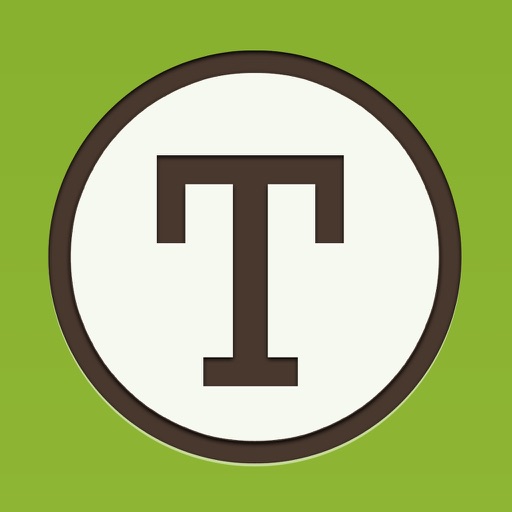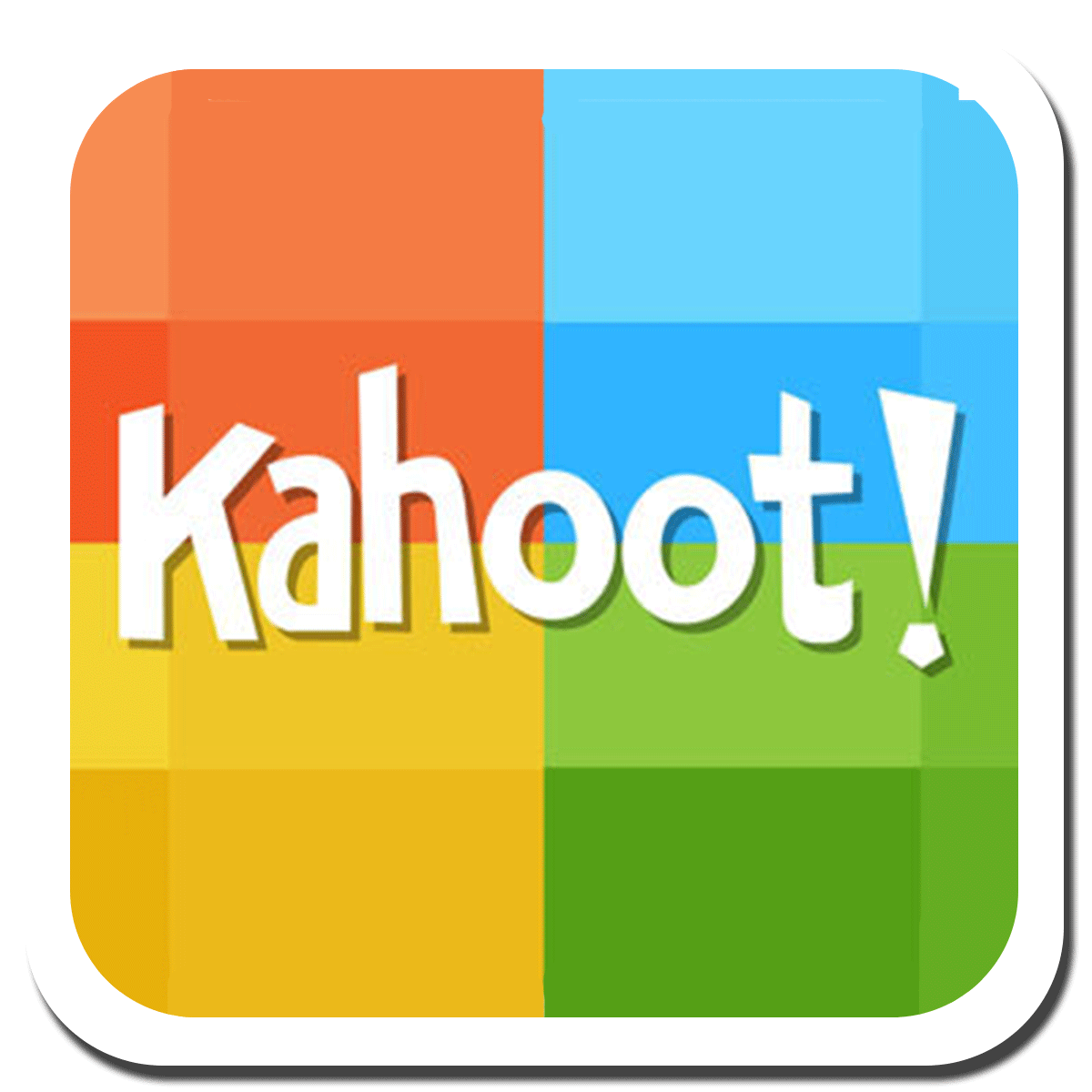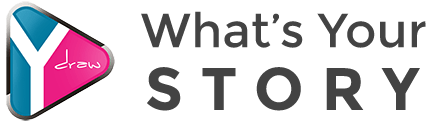As the class progressed into the topic on “Digital Safety,” I have either been reviewed or enlightened on topics ranging from copyright laws to one’s privacy online. As for Team Beta, my group focused on fair user practices and copyright issues; in which, our content can be viewed via video format on Youtube titled, “ED271 Team Beta Prezi”(2016).
The featured topics, including ours, geared towards culturing the audience into becoming aware of the “Do’s and Don’ts” pertaining to one’s actions while on the web. And looking back to the lessons discussed by each group, I feel each topic was worth looking into; therefore, none that is present should be deleted from the whole.
This information is essential not just for the educator: various people from different populations of a field down to the students attending grade school should be informed of these issues. The internet is easily-accessible, and this reason alone brings about potential dangers that can affect huge numbers if they are not aware of the consequences of certain actions.
As a
future educator, I feel it is my duty to help spread awareness, starting with
my students. When it comes to teaching students about internet safety, I feel introducing
them to real-life examples of victims experiencing the wrong-end of the
scenario and how unfortunate events turn out will leave a huge impact to their knowledge
of the topic. I envision teaching my students by providing various links and
videos of the severe scenarios that happened in real-life. I feel this “scare tactic”
is what will keep them from attempting to make the wrong move.
My approach on this matter greatly differs from this class. For this class, we were separated into groups and assigned one topic as our focus. As a means of communication, we did not use Wiggio. Instead, we took advantage of Google Apps the moment we were introduced to it in class. Before, we started out using WhatsApp as our main form of communication in the beginning of the semester. When it came to the next group project, we moved on to our assigned app called, “Oovoo” in order to familiarize ourselves with it and found how not so great the features held in our favor.
The functionality of Google Apps remains in high regards for our group. In addition, it has been rated as one of the few highly recommended by yours truly in my personal blog (Auberigine Dreams) under the post titled, “Technology Assessment #2” (2016). Google Docs helped us with ease in experiencing real-life changes made to our document, and this served most rewarding in working by the clock. Alongside, we also used Google Hangouts when it came to updating each other on our plans and whenever we made alterations to the shared document. Instant changes lead to faster completion of the product, which allows more time for the group to practice presenting the topic. For this, I highly suggest Google Apps for students in a group project to take advantage of.
By assigning each group to become experts on a particular topic and be the sole means of relaying that topic to our classmates serves effective. A number of students may not have the brainpower to hold detail after detail for the various topics revolving around digital safety when they leave this class; however, by holding them responsible to their assigned topic results them to be well-informed and educated to at least that particular foci rather than leaving the course empty-handed. This is why I feel the design of this assignment needs no further alterations.
----------------------------------------------------------
References:
Borja, R., Cruz, K., Dela Cruz, R., & Reyes, S. (Director).(2016). ED271 Team Beta Prezi [Online video]. Guam: Youtube.Retrieved
December 11, 2016, from https://www.youtube.com
/watch?v=FpdkBBjcmTY&feature=youtu.be
Reyes, S. T. (2016, December 10). Technology Assessment #2. In
Auberigine Dreams. Retrieved December 11, 2016, from
http://outreyes671.blogspot.com/2016/12/technology-assessment-
2_10.html
My approach on this matter greatly differs from this class. For this class, we were separated into groups and assigned one topic as our focus. As a means of communication, we did not use Wiggio. Instead, we took advantage of Google Apps the moment we were introduced to it in class. Before, we started out using WhatsApp as our main form of communication in the beginning of the semester. When it came to the next group project, we moved on to our assigned app called, “Oovoo” in order to familiarize ourselves with it and found how not so great the features held in our favor.
The functionality of Google Apps remains in high regards for our group. In addition, it has been rated as one of the few highly recommended by yours truly in my personal blog (Auberigine Dreams) under the post titled, “Technology Assessment #2” (2016). Google Docs helped us with ease in experiencing real-life changes made to our document, and this served most rewarding in working by the clock. Alongside, we also used Google Hangouts when it came to updating each other on our plans and whenever we made alterations to the shared document. Instant changes lead to faster completion of the product, which allows more time for the group to practice presenting the topic. For this, I highly suggest Google Apps for students in a group project to take advantage of.
By assigning each group to become experts on a particular topic and be the sole means of relaying that topic to our classmates serves effective. A number of students may not have the brainpower to hold detail after detail for the various topics revolving around digital safety when they leave this class; however, by holding them responsible to their assigned topic results them to be well-informed and educated to at least that particular foci rather than leaving the course empty-handed. This is why I feel the design of this assignment needs no further alterations.
----------------------------------------------------------
References:
Borja, R., Cruz, K., Dela Cruz, R., & Reyes, S. (Director).(2016). ED271 Team Beta Prezi [Online video]. Guam: Youtube.Retrieved
December 11, 2016, from https://www.youtube.com
/watch?v=FpdkBBjcmTY&feature=youtu.be
Reyes, S. T. (2016, December 10). Technology Assessment #2. In
Auberigine Dreams. Retrieved December 11, 2016, from
http://outreyes671.blogspot.com/2016/12/technology-assessment-
2_10.html